Get started with ESP-IDF and ESP32-DevKitC: debugging, unit testing, project analysis
The goal of this tutorial is to demonstrate how simple it is to use PlatformIO IDE for VSCode
to develop, run and debug a simple Wi-Fi project with the Espressif IoT Development Framework
framework for the ESP32-DevKitC board.
Level: Intermediate
Platforms: Windows, Mac OS X, Linux
Requirements:
Downloaded and installed PlatformIO IDE for VSCode
An external debug adapter (e.g. Olimex ARM-USB-OCD)
Setting Up the Project
Click on “PlatformIO Home” button on the bottom PlatformIO Toolbar:
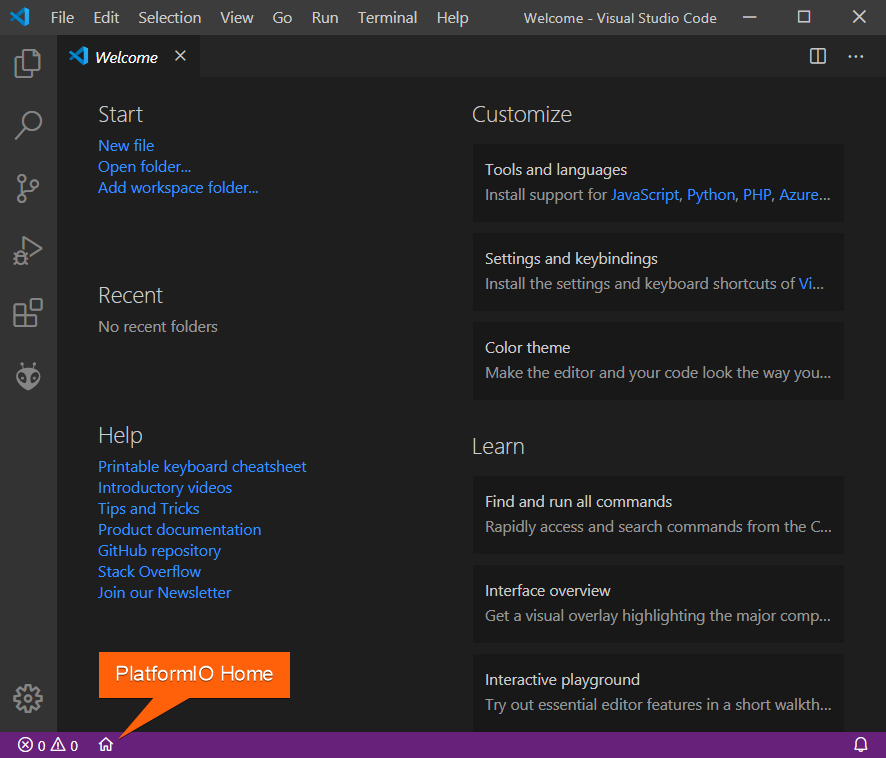
Click on “New Project”, select
Espressif ESP32 Dev Moduleas the development board, Espressif IoT Development Framework as the framework and a path to the project location (or use the default one):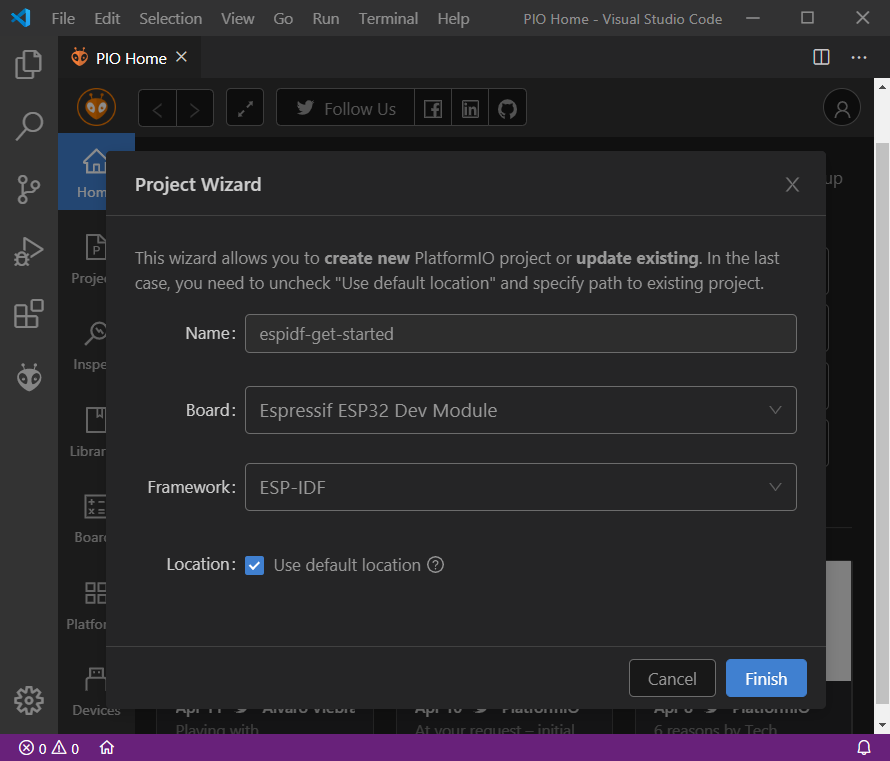
Adding Code to the Generated Project
Create a new file
main.cin src_dir folder and add the following code:/* WiFi softAP Example This example code is in the Public Domain (or CC0 licensed, at your option.) Unless required by applicable law or agreed to in writing, this software is distributed on an "AS IS" BASIS, WITHOUT WARRANTIES OR CONDITIONS OF ANY KIND, either express or implied. */ #include <string.h> #include "freertos/FreeRTOS.h" #include "freertos/task.h" #include "esp_mac.h" #include "esp_wifi.h" #include "esp_event.h" #include "esp_log.h" #include "nvs_flash.h" #include "lwip/err.h" #include "lwip/sys.h" /* The examples use WiFi configuration that you can set via project configuration menu. If you'd rather not, just change the below entries to strings with the config you want - ie #define EXAMPLE_WIFI_SSID "mywifissid" */ #define EXAMPLE_ESP_WIFI_SSID "mywifissid" #define EXAMPLE_ESP_WIFI_PASS "mywifipass" #define EXAMPLE_ESP_WIFI_CHANNEL 1 #define EXAMPLE_MAX_STA_CONN 4 static const char *TAG = "wifi softAP"; static void wifi_event_handler(void* arg, esp_event_base_t event_base, int32_t event_id, void* event_data) { if (event_id == WIFI_EVENT_AP_STACONNECTED) { wifi_event_ap_staconnected_t* event = (wifi_event_ap_staconnected_t*) event_data; ESP_LOGI(TAG, "station "MACSTR" join, AID=%d", MAC2STR(event->mac), event->aid); } else if (event_id == WIFI_EVENT_AP_STADISCONNECTED) { wifi_event_ap_stadisconnected_t* event = (wifi_event_ap_stadisconnected_t*) event_data; ESP_LOGI(TAG, "station "MACSTR" leave, AID=%d", MAC2STR(event->mac), event->aid); } } void wifi_init_softap(void) { ESP_ERROR_CHECK(esp_netif_init()); ESP_ERROR_CHECK(esp_event_loop_create_default()); esp_netif_create_default_wifi_ap(); wifi_init_config_t cfg = WIFI_INIT_CONFIG_DEFAULT(); ESP_ERROR_CHECK(esp_wifi_init(&cfg)); ESP_ERROR_CHECK(esp_event_handler_instance_register(WIFI_EVENT, ESP_EVENT_ANY_ID, &wifi_event_handler, NULL, NULL)); wifi_config_t wifi_config = { .ap = { .ssid = EXAMPLE_ESP_WIFI_SSID, .ssid_len = strlen(EXAMPLE_ESP_WIFI_SSID), .channel = EXAMPLE_ESP_WIFI_CHANNEL, .password = EXAMPLE_ESP_WIFI_PASS, .max_connection = EXAMPLE_MAX_STA_CONN, .authmode = WIFI_AUTH_WPA_WPA2_PSK, .pmf_cfg = { .required = false, }, }, }; if (strlen(EXAMPLE_ESP_WIFI_PASS) == 0) { wifi_config.ap.authmode = WIFI_AUTH_OPEN; } ESP_ERROR_CHECK(esp_wifi_set_mode(WIFI_MODE_AP)); ESP_ERROR_CHECK(esp_wifi_set_config(WIFI_IF_AP, &wifi_config)); ESP_ERROR_CHECK(esp_wifi_start()); ESP_LOGI(TAG, "wifi_init_softap finished. SSID:%s password:%s channel:%d", EXAMPLE_ESP_WIFI_SSID, EXAMPLE_ESP_WIFI_PASS, EXAMPLE_ESP_WIFI_CHANNEL); } void app_main(void) { //Initialize NVS esp_err_t ret = nvs_flash_init(); if (ret == ESP_ERR_NVS_NO_FREE_PAGES || ret == ESP_ERR_NVS_NEW_VERSION_FOUND) { ESP_ERROR_CHECK(nvs_flash_erase()); ret = nvs_flash_init(); } ESP_ERROR_CHECK(ret); ESP_LOGI(TAG, "ESP_WIFI_MODE_AP"); wifi_init_softap(); }
Warning
Make sure this new file
main.cis registered as source file usingidf_component_registerfunction insrc/CMakeLists.txtfile:idf_component_register(SRCS "main.c")
To compile the project use one of the following options:
Build option from the
Project TasksmenuBuild button in PlatformIO Toolbar
Task Menu
Tasks: Run Task... > PlatformIO: Buildor in PlatformIO ToolbarCommand Palette
View: Command Palette > PlatformIO: BuildHotkeys
cmd-alt-b / ctrl-alt-b:
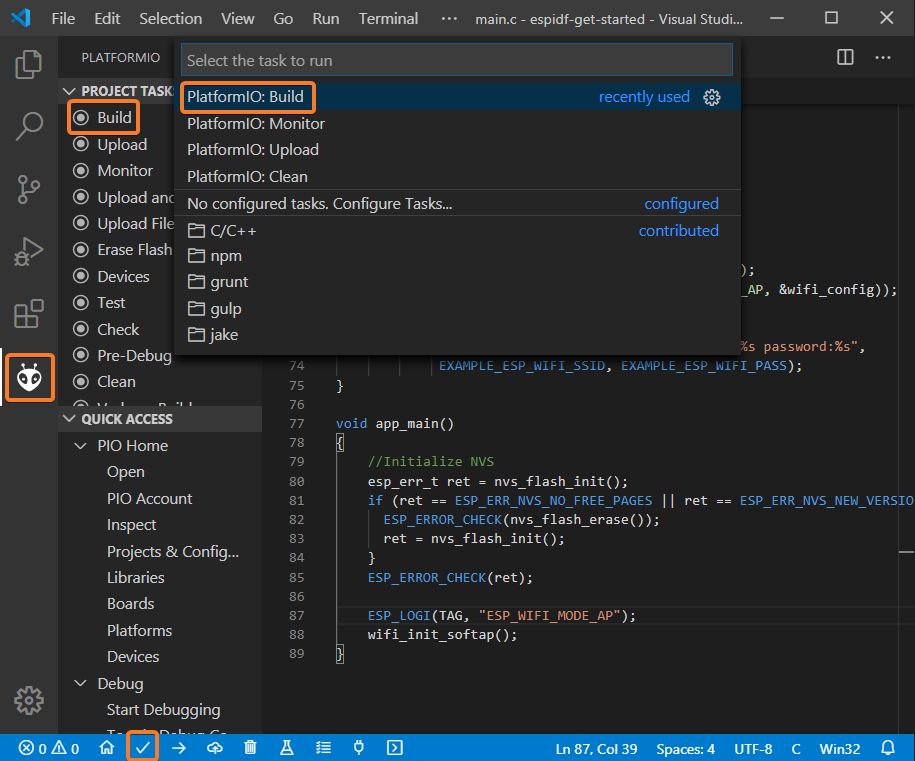
If everything went well, we should see a successful result message in the terminal window:
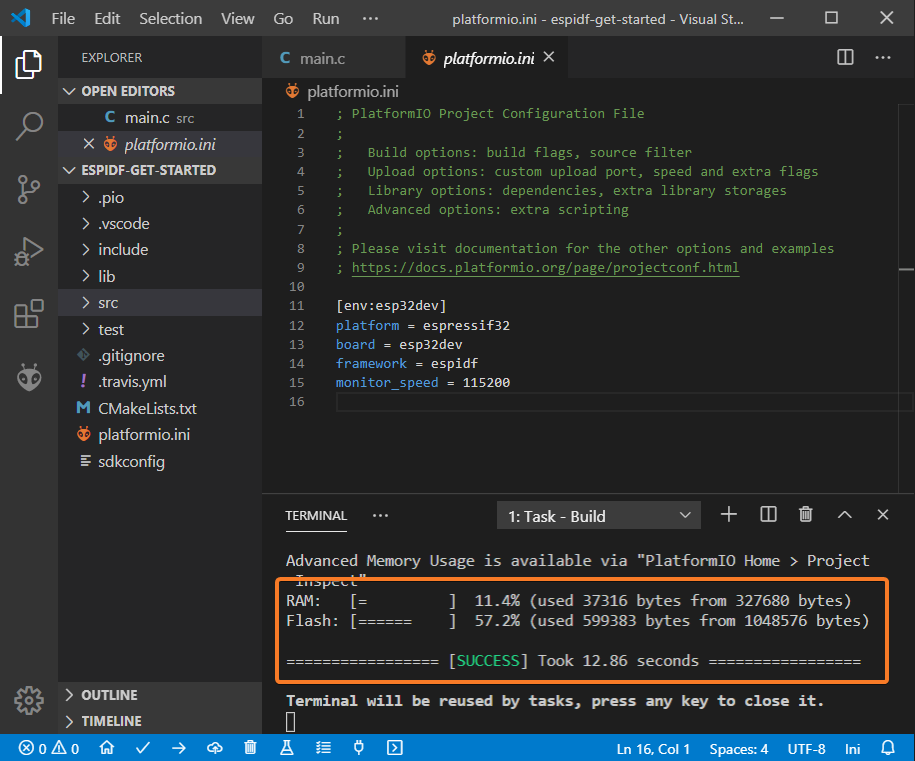
To upload the firmware to the board we can use the following options:
Upload option from the
Project TasksmenuUpload button in PlatformIO Toolbar
Command Palette
View: Command Palette > PlatformIO: UploadTask Menu
Tasks: Run Task... > PlatformIO: UploadHotkeys
cmd-alt-u / ctrl-alt-u:

Connect the board to your computer and update the default monitor speed to
115200inplatformio.inifile:[env:esp32dev] platform = espressif32 board = esp32dev framework = espidf monitor_speed = 115200
Open Serial Monitor to observe the output from the board:
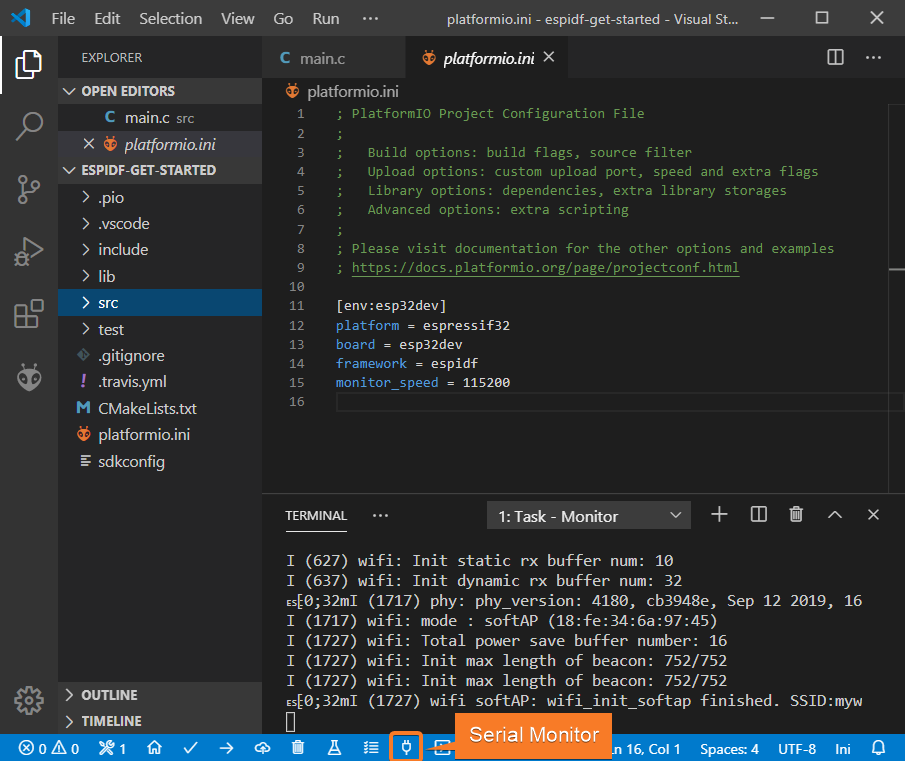
If everything went well, the board should be visible as a WiFi access point:
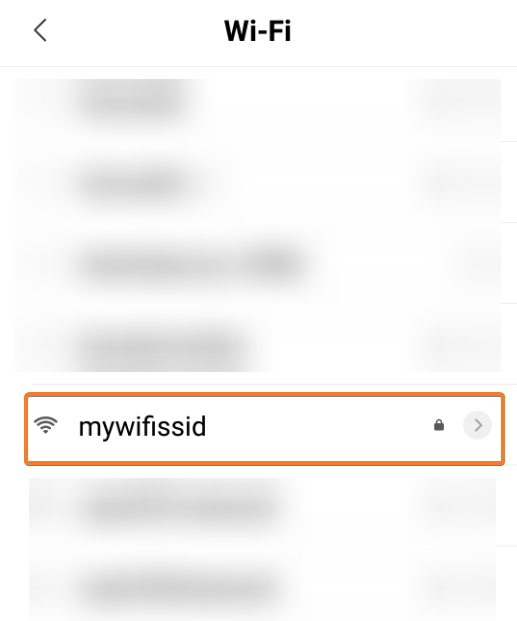
Debugging the Firmware
Setting Up the Hardware
In order to use Debugging, we need to connect an external JTAG probe and the board using the following pins:
ESP32 pin |
JTAG probe pin |
|---|---|
|
|
|
|
|
|
|
|
|
|
|
|
|
|
Specify debug_tool in “platformio.ini” (Project Configuration File). In this tutorial, Olimex ARM-USB-OCD-H debug probe is used:
[env:esp32dev] platform = espressif32 board = esp32dev framework = espidf monitor_speed = 115200 debug_tool = olimex-arm-usb-ocd-h
To start the debug session we can use the following methods:
Debug: Start debuggingin the top menuStart Debuggingoption in the Quick Access menuHotkey button
F5:
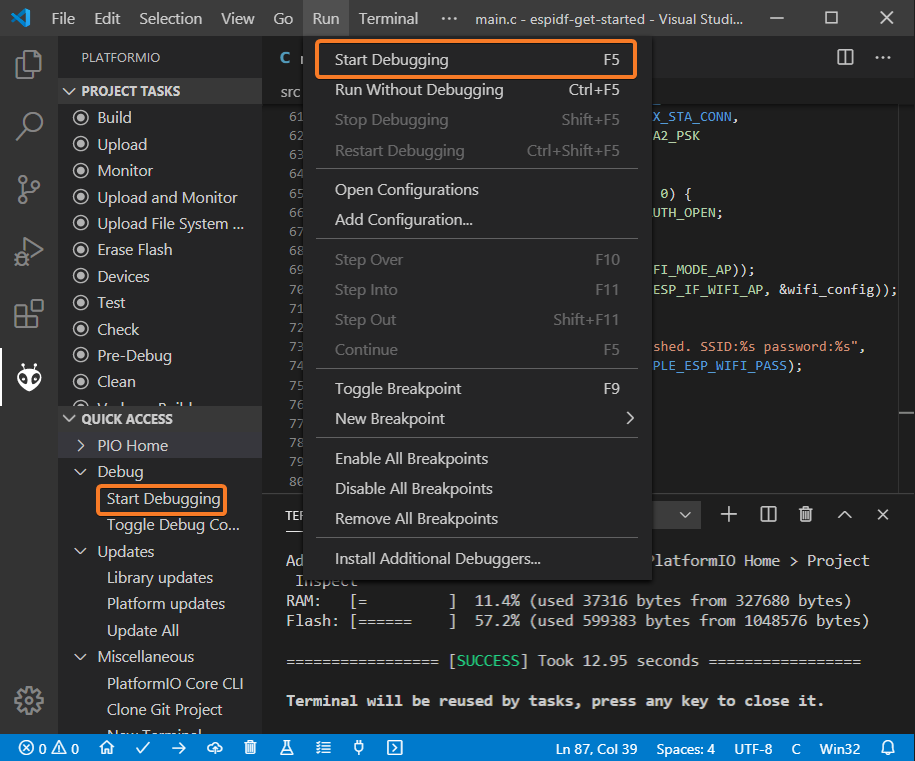
Walk through the code using control buttons, set breakpoints, and add variables to the
Watch window: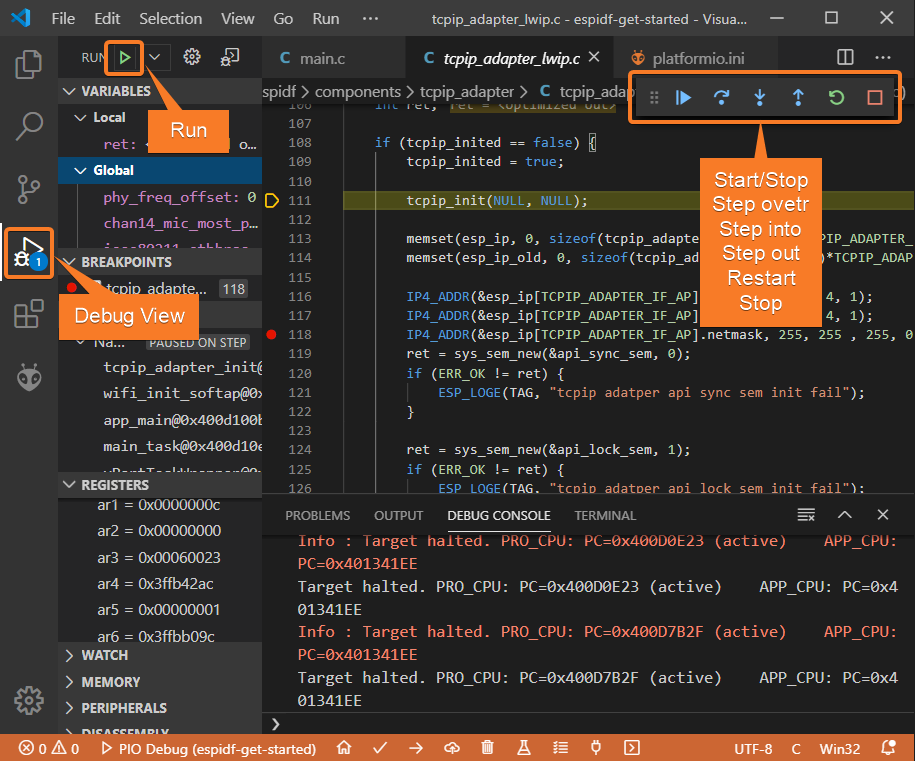
Writing Unit Tests
Note
Functions setUp and tearDown are used to initialize and finalize test
conditions. Implementations of these functions are not required for running tests
but if you need to initialize some variables before you run a test, you use the
setUp function and if you need to clean up variables you use tearDown
function.
For the sake of simplicity, let’s create a small library called calculator,
implement several basic functions addition, subtraction, multiplication,
division and test them using PlatformIO Unit Testing solution.
Create a new folder
calculatorin the lib_dir folder and add two new filescalculator.handcalculator.cwith the following contents:calculator.h:#ifndef _CALCULATOR_H_ #define _CALCULATOR_H_ #ifdef __cplusplus extern "C" { #endif int addition(int a, int b); int subtraction(int a, int b); int multiplication(int a, int b); int division(int a, int b); #ifdef __cplusplus } #endif #endif // _CALCULATOR_H_
calculator.c:#include "calculator.h" int addition(int a, int b) { return a + b; } int subtraction(int a, int b) { return a - b; } int multiplication(int a, int b) { return a * b; } int division(int a, int b) { return a / b; }
Create a new file
test_calc.cto the folder test_dir and add basic tests for thecalculatorlibrary:#include <calculator.h> #include <unity.h> void setUp(void) { // set stuff up here } void tearDown(void) { // clean stuff up here } void test_function_calculator_addition(void) { TEST_ASSERT_EQUAL(32, addition(25, 7)); } void test_function_calculator_subtraction(void) { TEST_ASSERT_EQUAL(20, subtraction(23, 3)); } void test_function_calculator_multiplication(void) { TEST_ASSERT_EQUAL(50, multiplication(25, 2)); } void test_function_calculator_division(void) { TEST_ASSERT_EQUAL(32, division(100, 3)); } void app_main() { UNITY_BEGIN(); RUN_TEST(test_function_calculator_addition); RUN_TEST(test_function_calculator_subtraction); RUN_TEST(test_function_calculator_multiplication); RUN_TEST(test_function_calculator_division); UNITY_END(); }
Let’s run tests on the board and check the results. There should be a problem with
test_function_calculator_divisiontest: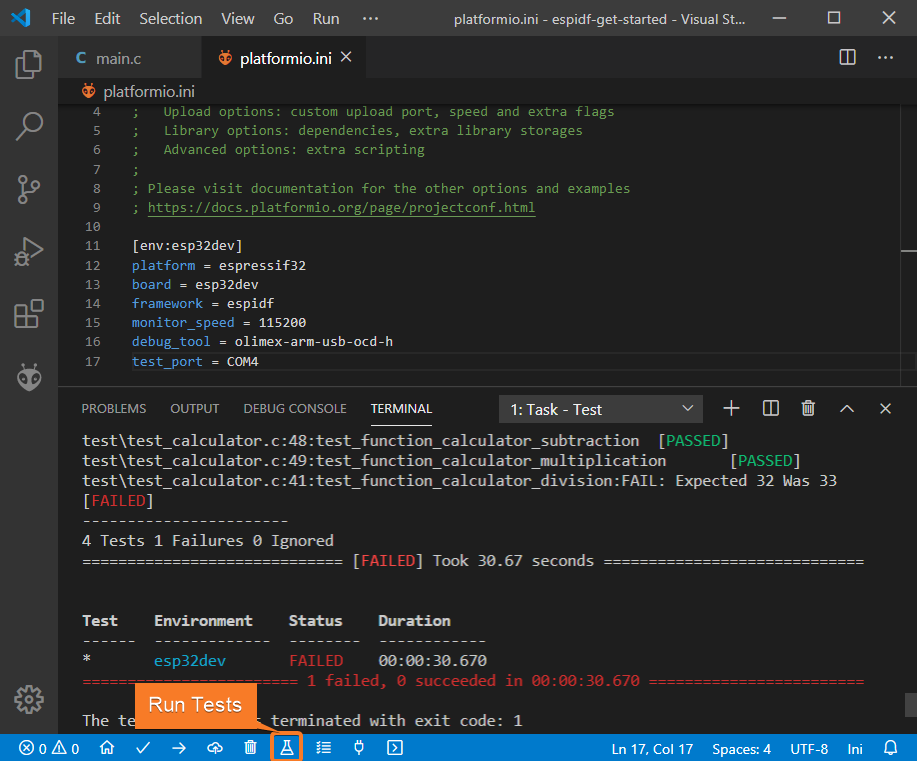
Let’s fix the incorrect expected value and run tests again. After processing the results should be correct:
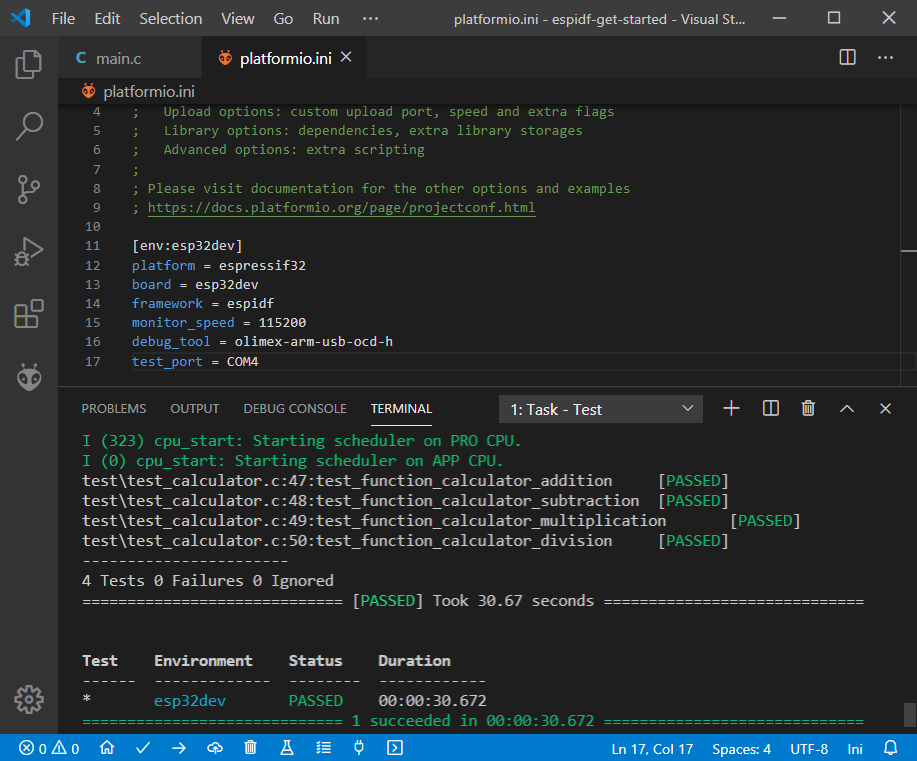
Project Inspection
For illustrative purposes, let’s imagine we need to find a function with the biggest memory footprint. Also, let’s introduce a bug to our project so Static Code Analysis can report it.
Open
PlatformIO Homeand navigate toInspectsection, select the current project and pressInspectbutton: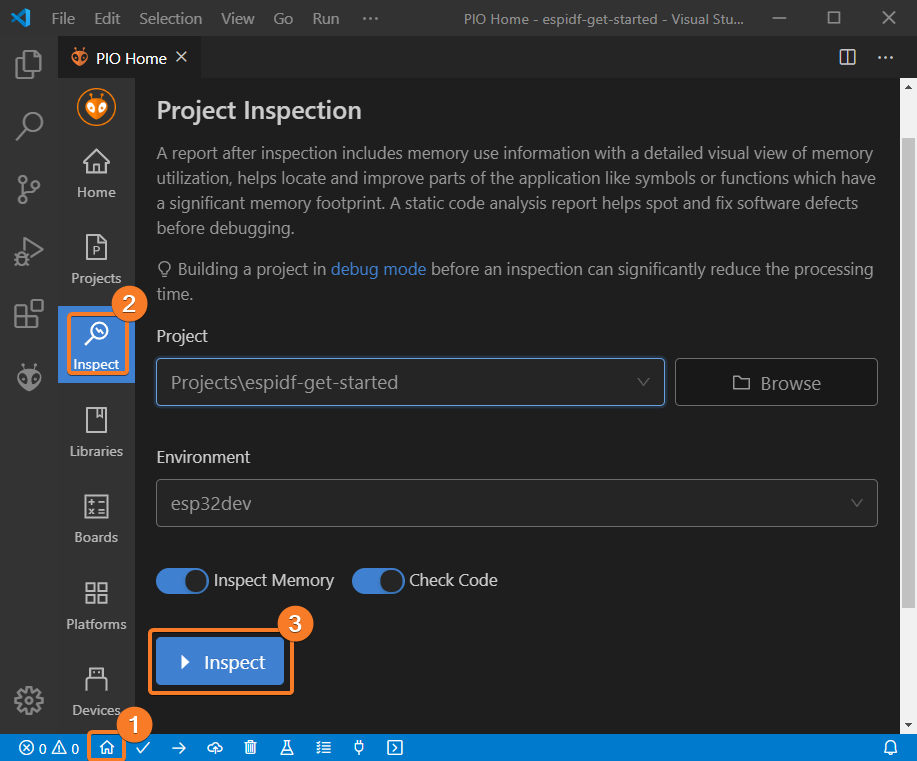
Project statistics:
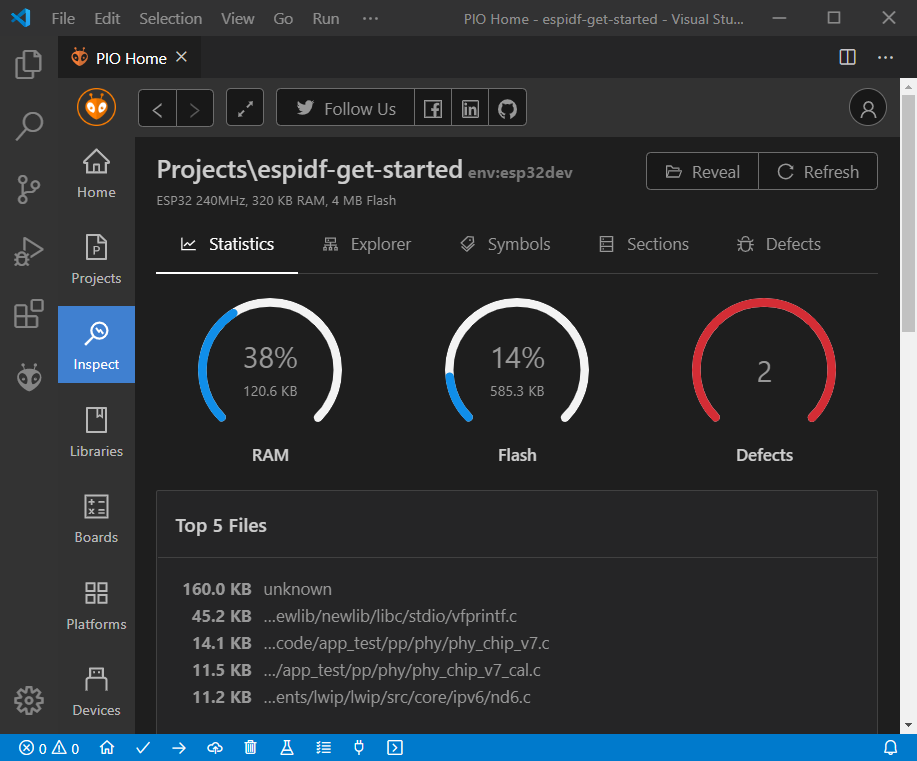
The biggest function:
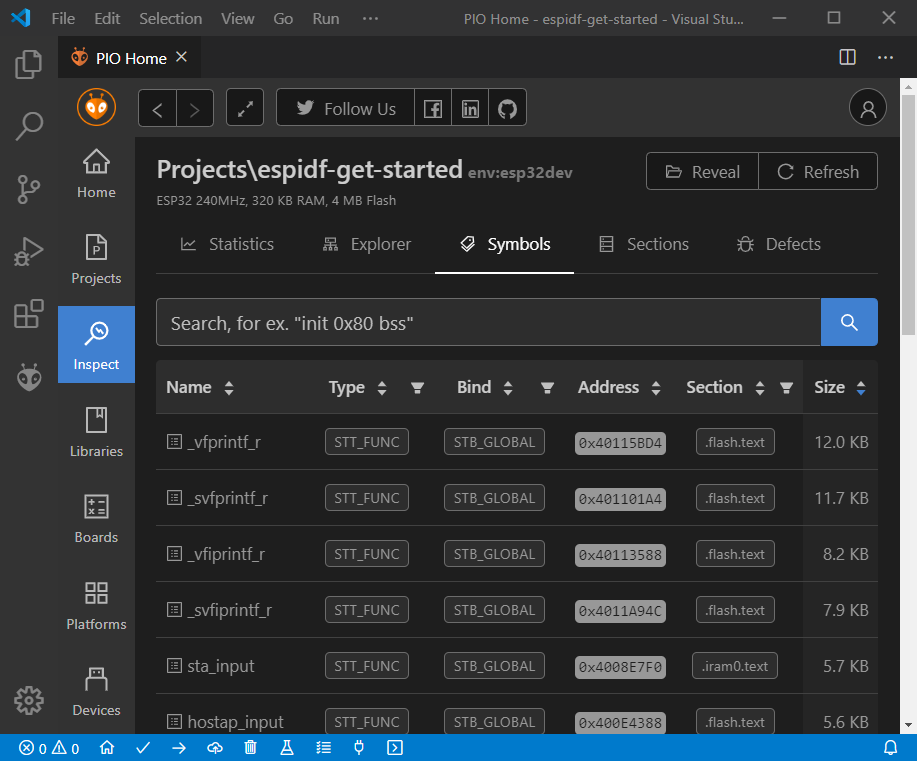
Possible bugs:
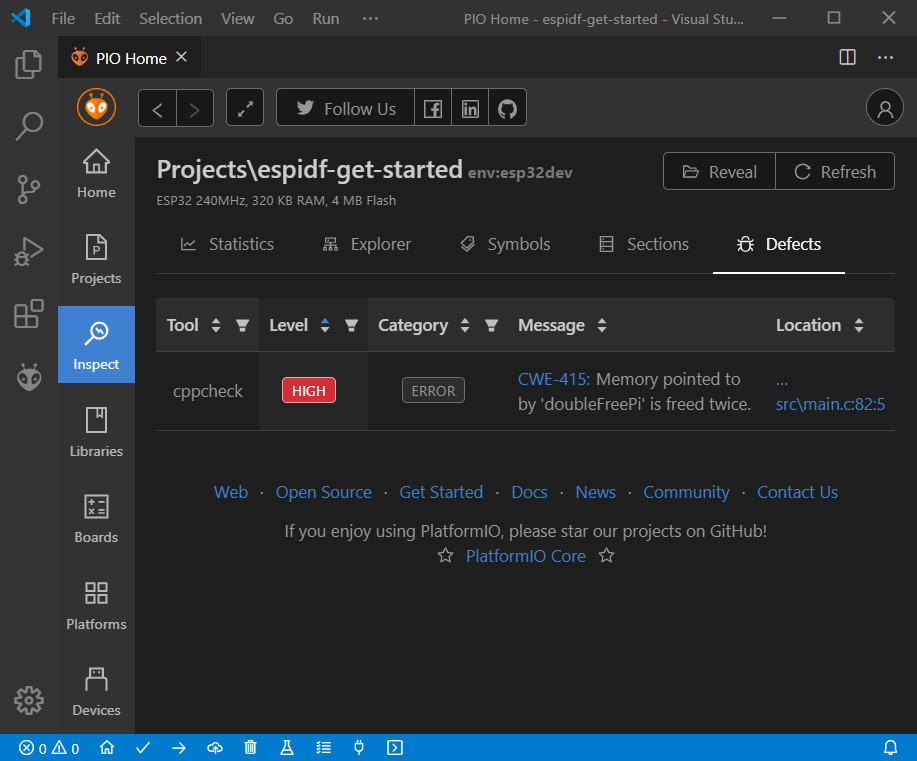
Conclusion
Now we have a project template for the ESP32-DevKitC board that we can use as
boilerplate for later projects.